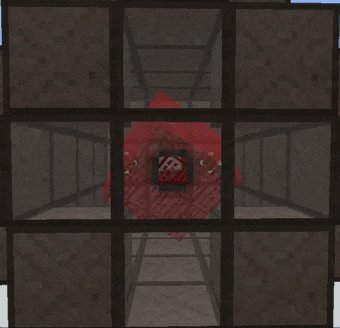Mekanism/переработка руды
Содержание:
Customizing Your Configuration
Everything you need is in the Configuration Panel, pictured above. It may look intimidating at first, but for most installations you will only use a couple controls.
Common Controls
Auto Eject (4). This will tell your machine to automatically eject its output item, if there is a suitable inventory to receive it. If there is nothing to receive an item, the machine will hold onto its products. Mekanism machines will not spill your items all over the floor! 🙂 Clicking the A button will toggle the Auto-Eject function on/off.
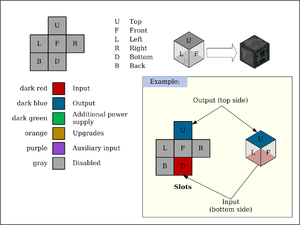
Mekanism machine output configuration
Slot/Side Assignment (6). This is where you assign a specific colored slot to the sides of your machine. The image of six squares corresponds to each of the six sides. The gray box in the middle is the front, above that (red) is the top. To the left is the left side (orange), to the right is the right side (dark blue). Below the gray square is the bottom side (green), and in the lower left is the back side (also gray). Note that all sides are configured as if you were facing the machine, not from the machines point of view. You can change which slot connects to which side by clicking on the appropriate side. As you click, you will cycle through all available colors. Not all colors will be a valid slot color. So if you wanted to configure your machine like in the example with the top as the input (red) and the right and back sides as outputs (blue), the top and right are already set up, you only need to click the gray box in the lower left a few times until the dark blue color is selected. Done! It really is that easy. Gray is the «no connection» color.
Advanced Controls
Looking to really customize your system? Read on!
- Output Color Frame(3). This will set a colored «frame» around items as they exit the machine. In the example above, all ejected items will have a green frame. Mekanism Logistics Pipes will use this frame color to route the items to a matching-colored destination. If no destination has a matching color, the first available destination inventory will receive the item.
- Input Filter on/off(5). This turns on/off the input filter feature for the machine. If turned on, then machine will only accept items whose color frames match the input filters. If the colors don’t match the filter… they will not be accepted. You can set the input color filters by using…
- Input Color Filters(2). Like the output configuration (6), each of these squares corresponds with a side of the machine. If a color is set for one of these squares, that side will only accept items if they have a matching color frame. So if you want to be sure that coal goes to the Enrichment Chamber and not the Crusher, set a color filter on the output of the machine that ejects the coal, then set a matching color input filter of your Enrichment Chamber. Magic!
Usage
- The MekaSuit like most rechargable Mekanism items has infinite durability, requiring Forge Energy to function instead.
- Every time the player takes damage it uses up some of the electricity in the armor, evenly distributing the charge loss throughout all pieces at once.
- The total charge remaining is shown both when hovering over the suit pieces in the inventory and as a green bar where armor points are usually displayed.
- When worn, the MekaSuit Helmet brings up an Augmented Reality inspired UI within the player’s field of view. It displays the following information to the player:
- Top Left: The remaining charge (as a percentage) of each currently worn armor piece.
- Bottom Left: The current location coordinates (X,Y,Z) of the player, within a simple compass which shows orientation.
- Bottom Right: The current status of modules installed. For example, it will display remaining jetpack hydrogen if the player has the Jetpack Unit installed, or how much food is remaining in the helmet if the Nutritional Injection Unit is installed.
Construction Notes
- Orientation can only be vertical (Unlike BR’s turbine)
- Length and Width (x,z) must be equal.
- Maximum shaft height = min(2xLENGTH-5,14)
- Maximum total height = min(2xLENGTH-1,18)
- Tank volume = LENGTH^2xROTOR_HEIGHTx64,000mB
- Flow rate is determined by tank volume (exact formula inside notes) and vents — whichever is less. Each vent adds 16,000mB/t of flow rate.
- Energy production = FLOWxROTOR_HEIGHTx50RF/7
- Because a taller rotor leaves less room for vents, sometimes heightening the rotor could reduce flow and, therefore, energy.
- 1 coil will support 4 blades. You’ll never need more than 7 coils.
- Interior may ONLY be dispersers, coils, shaft, blades, rotational complex, or air.
- Multiblock will sparkle red on final block placement, otherwise check your assembly.
- Minimal turbine size is 5×5 base with 5 blocks high.
- Maximum turbine size is 17×17 base with 18 blocks high.
Miscellaneous Notes
- Compatible with oredict steam from other mods such as TE/TF/RC/MFR/Big Reactors.
- The marking of «Limiting» on the vents stat simply means that it is not «optimal ratio». You can have fewer down to your desired steam flow rate.
- Turbine shuts down if internal battery fills with energy. It will restart automatically though you may also vent excess steam to prevent it from shutting down.
- A 5x5x8 turbine design will produce the exact same RF/t as the highest tiered turbine from Big Reactors with the same amount of steam.
- Exact formula to calculate the flowrate of your turbine — understanding is not necessary. Just fill the values and perform the commands:
//Btw — NOTICE AND REMEMBER THIS:
//Math.min => Takes whatever is lower
//structure.lowerVolume is the INSIDE volume with the rotor -> (-> TurbineUpdateProtocol.java:172) and so on…»]
flowrate =
(
Math.min(
Math.min(
TURBINE_STORED_AMOUNT ,
↑Math.min(
structure.lowerVolume
*
(
TURBINE_DISPENSER_COUNT*GENERAL_DISPENSER_GAS_FLOW
),
TURBINE_VENT_COUNT*GENERAL_VENT_GAS_FLOW
)↑
),
(
(
getMaxEnergy()-getEnergy()
)
/
(
(GENERAL_MAX_ENERGY_PER_STEAM/TURBINE_MAX_BLADES )
*
Math.min(
TURBINE_BLADE_COUNT,
TURBINE_COIL_COUNT*2
)
)
)
)
*
(
TURBINE_STORED_AMOUNT /TURBINE_MAX_STORED_AMOUNT
)
)
/
(
Math.min(
structure.lowerVolume
*
(
TURBINE_DISPENSER_COUNT*GENERAL_DISPENSER_GAS_FLOW
),
TURBINE_VENT_COUNT*GENERAL_VENT_GAS_FLOW
)
Crafting machines
- Create Infused Alloy (the basis of all Mekanism Machines), which is made in a Metallurgic Infuser using Redstone as the secondary material and Iron Ingots as the primary material.
- Start crafting Steel Casings, which are crafting components used to create most Mekanism machines.
- You can now create some of the basic machines, such as the Enrichment Chamber, Energized Smelter, Precision Sawmill, and Crusher.
- After that, you can start to work on ore processing by upgrading the basic machines into Factories.
- Move on to tier 2 processing (tripling resource output) by adding the Purification Chamber and Electrolytic Separator.
- Also, you now have the option to create some additional tools and armor that are obsidian and glowstone-based by using the Osmium Compressor.
- Now, you can decide to either move on to further ore processing tiers (such as quadrupling and pentapuling ore yields) or play with the toys and gadgets that Mekanism has to offer, such as the Digital Miner (a configurable, complex machine which can mine blocks beneath itself) or the Atomic Disassembler (Mekanism’s all-in-one mining tool, like the Paxel but instead of durability uses an electronic charge).
Обрабатывающие машины[]
| Изображение | Название | Описание |
|---|---|---|
| Камера обогащения | Простая машина, используемая для обогащения руд путём преобразования одного блока руды в две единицы пыли, а также для выполнения множества других операций. | |
| Осмиевый компрессор | Довольно улучшенная машина, используемая для сжатия осмия в различные виды пыли для последующего создания из них слитков. | |
| Объединитель | Машина, используемая для объединения пыли и булыжника для формирования соответствующей руды. | |
| Дробитель | Машина, используемая для дробления слитков в соответствующую пыль, а также для выполнения множества других операций. | |
| Металлургический наполнитель | Машина, используемая для «наполнения» металлов (как правило) различными материалами, для создания металлических сплавов и других соединений. | |
| Камера очистки | Улучшенная машина, способная перерабатывать руды в три глыбы, выступающая в качестве начальной стадии переработки руды с трёхкратным выходом. | |
| Энергетическая плавильня | Простая машина, служащая в качестве базовой Mekanism-печи, работающей от энергии. | |
| Точная лесопилка | Эта машина используется для обработки древесины и других деревянных предметов, а также для получения опилок. | |
| Химическая инъекционная камера | Сложная машина, способная перерабатывать руды в четыре осколка, выступающая в качестве начальной переработки руды с четырёхкратным выходом. | |
| Герметичная реакционная камера | Улучшенная машина, которая обрабатывает твёрдые, жидкие и газообразные смеси, и создаёт как газообразный, так и твёрдый продукт. | |
| Химический мойщик | Очень сложная машина, которая очищает необработанные расплавленные руды и подготавливает их для кристаллизации. | |
| Формульный сборщик | Машина, использующая энергию для быстрого крафта предметов и блоков с помощью формул. |
Reactor GUI
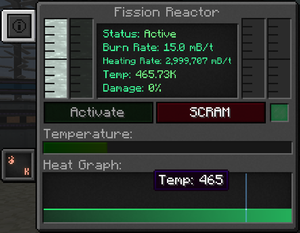
Main fission reactor GUI
The reactor’s GUI shows it’s status, burn rate, heating rate, temperature and structural damage (health).
Status
The reactor’s running status, either active or disabled.
To activate the reactor, either click the green activation button, or send a redstone signal to a Fission Reactor Logic Adapter configured in activation mode (just right click the Fission Reactor Logic Adapter block to configure it).
The reactor stops when a player clicks the red SCRAM button or if a redstone signal on a logic adapter goes from 1 to 0.
Burn Rate

Stats tab
The burn rate is the rate at which the reactor will burn Fissile Fuel. For a newly formed reactor, it is automatically set to 0.1 mB/t. It can be changed in the reactor’s statistics tab.
The theoretical maximum burn rate is 1 mB/t per Fission Fuel Assembly in the reactor, but the effective maximum burn rate depends on a number of factors (see ).
Heating Rate
The heating rate represents how much coolant is heated up per tick. The actual value depends on the burn rate. For a burn rate of one 1 mB/t, the heating rate is:
- 20,000 mB/t for a water cooled reactor
- 200,000 mB/t for a sodium cooled reactor
For safe operation, the external cooling setup must be able to handle that much heated coolant per tick. See the and sections for more information.
Temperature
The core’s temperature: green (< 600K): optimal, yellow (>600K <1000K): getting hot, orange (>1000K <1200K): experts only, red (>1200K): the reactor is taking structural damage and will meltdown soon.
Damage
This indicates the actual structural damage of the reactor. When a reactor reaches critical temperature, it will start taking damage and this value will go up. The damage value of a reactor that has overheated but been stopped on time to prevent a meltdown will slowly go down on its own, no player intervention is needed.
Usage
TODO: Add all Metallurgic Infuser recipes.
Someone with LUA knowledge please finish this \/ -Yutang
| Ingredients | Metallurgic Infuser recipe | |||||||
|---|---|---|---|---|---|---|---|---|
|
|
GUI
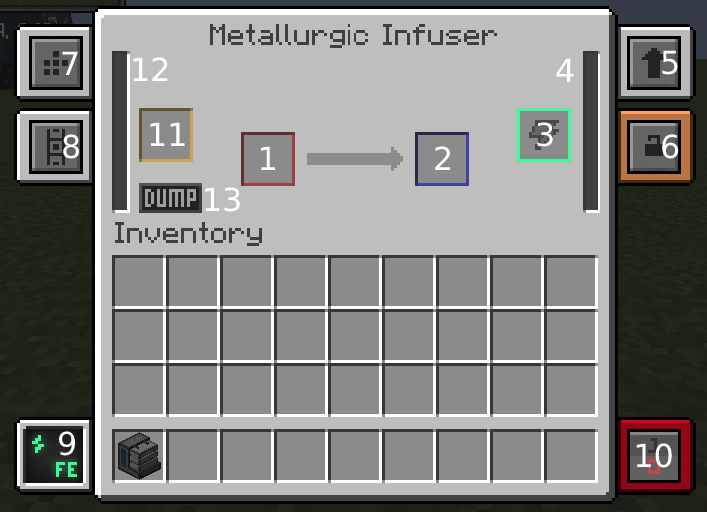 |
|
Infusing
In the purple slot (11) the infusion material can be inserted, depending on the recipe for the item you are creating:
- Redstone (Redstone, Block of Redstone or Compressed Redstone)
- Diamond (Diamond Dust or Compressed Diamond)
- Obsidian (Refined Obsidian Dust or Compressed Obsidian)
- Carbon (Coal/Charcoal or Compressed Carbon)
- Tin (Tin Dust)
- Bio Fuel (Bio Fuel)
- Mushroom (Red or Brown Mushrooms)
It will fill up the buffer next to it (12).
The red slot (1) is for the item you want to infuse. Your finished item will then appear in the blue slot (2) when the process is complete.
Energy
TODO: Create global energy explanation page.
If you are powering the Infuser with redstone dust, place redstone in the green slot (3). It will fill up the power buffer right next to it (4).
You can also use items that are charged such as energy cubes and energy tablets, even charged darksteel items from EnderIO can charge machines.
Tabs
TODO: Create global tab explanation page.
The upgrade tab (5) is where you can load up to 8 upgrades of either Speed or Energy that will improve the efficiency of the machine.
Tab (7) is where you go to set up the configuration of the machine. By selecting the corresponding colour on the right hand diagram you can determine which slot an item will move through.
Eg: Selecting the blue colour on the right hand side will output the blue slots (2) item to a chest, pipe or other machine placed on that side. Using this feature allows you to «chain» machines together and have the output of one, become the input of the next machine. Another example would be if you want power to come in from the bottom of the machine you would select the green colour in the bottom slot and connect your power cable to the bottom of the machine.
The energy tab (9) is where you can see information about the energy usage of the machine. Clicking on this tab will change the units of power being used (J/RF/EU/T)
Using tells you how much power per tick is being used. (Non-factory machines will always display their usage even when not working and using power. Factory machines will display correct values.)
Needed tells you how much power is required to fill the power buffer. When the machine is using and receiving enough power this will also display the usage per tick
Speed Upgrade
Speed Upgrade
| Mod | |
| Type |
Upgrade |
| Durability |
N/A |
| Stackable |
Yes (8) |
A Mekanism machine upgrade to make them process items faster, you can install 8 of these in each Mekanism machine. If you were to apply speed upgrades to a factory, the power consumption is accumulative. For example, if each operation were to cost 50J/t, a basic factory with 3 ongoing operations will cost 150J/t. HINT: Upgrade your power setup before upgrading your machines, as the power usage per tick begins to escalate with every speed upgrade applied, requiring more power to complete a single machine process.HINT: If you plan to use Speed Upgrades for a machine, it is advised to also install Energy Upgrades and Gas Upgrades if applicable.
Here’s a tables:
| # of Speed Upgrades | Speed Multiplier | Time per Operation (20 ticks = 1 sec) | Relative Speed | Power Usage | Total Power Usage for each Operation |
|---|---|---|---|---|---|
| 1x | 200 ticks | 100% | 50 J/t | 10,000 J | |
| 1 | 1.33x | 149 ticks | 134.2% | 88 J/t | 13,112 J |
| 2 | 1.78x | 112 ticks | 178.6% | 158 J/t | 17,696 J |
| 3 | 2.37x | 84 ticks | 238.1% | 281 J/t | 23,604 J |
| 4 | 3.16x | 63 ticks | 317.5% | 500 J/t | 31,500 J |
| 5 | 4.22x | 47 ticks | 425.5% | 889 J/t | 41,783 J |
| 6 | 5.62x | 35 ticks | 571.4% | 1,580 J/t | 55,300 J |
| 7 | 7.5x | 26 ticks | 769.2% | 2,810 J/t | 73,060 J |
| 8 | 10.0x | 20 ticks | 1000% | 5,000 J/t | 100,000 J |
Note that every speed upgrade makes the machine 33% faster, and the Power Usage increases with ~77% (33²%), which makes for an increase in power usage for each operation with 33%
Crafting Recipe
MekaSuit Helmet:
| Ingredients | Crafting recipe | ||||||||||||
|---|---|---|---|---|---|---|---|---|---|---|---|---|---|
|
Basic Induction Cell +HDPE Sheet +Polonium Pellet +Netherite Helmet +Ultimate Control Circuit |
|
MekaSuit Bodyarmor:
| Ingredients | Crafting recipe | ||||||||||||
|---|---|---|---|---|---|---|---|---|---|---|---|---|---|
|
Basic Induction Cell +HDPE Sheet +Polonium Pellet +Netherite Chestplate +Ultimate Control Circuit |
|
MekaSuit Pants:
| Ingredients | Crafting recipe | ||||||||||||
|---|---|---|---|---|---|---|---|---|---|---|---|---|---|
|
Basic Induction Cell +HDPE Sheet +Polonium Pellet +Netherite Leggings +Ultimate Control Circuit |
|
MekaSuit Boots:
| Ingredients | Crafting recipe | ||||||||||||
|---|---|---|---|---|---|---|---|---|---|---|---|---|---|
|
Basic Induction Cell +HDPE Sheet +Polonium Pellet +Netherite Boots +Ultimate Control Circuit |
|
Energy Upgrade
Energy Upgrade
| Mod | |
| Type |
Upgrade |
| Durability |
N/A |
| Stackable |
Yes (8) |
The Energy Upgrade, when installed, increases the power capacity of a Mekanism machine, as well as reduce its power consumption per tick.
Crafting Recipe
| Name | Ingredients | Crafting recipe | ||||||||||||
|---|---|---|---|---|---|---|---|---|---|---|---|---|---|---|
|
Glass +Infused Alloy +Gold Dust |
|
The formula to calculate the energy used is DefaultUsage × EnergyMultiplier(2 × SpeedUpgrades-EnergyUpgrades)/8. DefaultUsage is the default energy used by a machine. EnergyMultiplier is a configurable multiplier that defaults to 10.
This table qualifies the rate of energy/speed efficiency with varying amounts of upgrades applied.
| Speed/Energy | 1 | 2 | 3 | 4 | 5 | 6 | 7 | 8 | |
|---|---|---|---|---|---|---|---|---|---|
| 100% | 75% | 56% | 42% | 31% | 24% | 18% | 13% | 10% | |
| 1 | 178% | 133% | 100% | 75% | 56% | 42% | 32% | 24% | 18% |
| 2 | 316% | 237% | 178% | 133% | 100% | 75% | 56% | 42% | 31% |
| 3 | 562% | 422% | 316% | 237% | 178% | 133% | 100% | 75% | 56% |
| 4 | 1000% | 750% | 562% | 422% | 316% | 237% | 178% | 133% | 100% |
| 5 | 1778% | 1333% | 1000% | 750% | 562% | 422% | 316% | 237% | 178% |
| 6 | 3162% | 2371% | 1778% | 1333% | 1000% | 750% | 562% | 422% | 316% |
| 7 | 5623% | 4217% | 3162% | 2371% | 1778% | 1333% | 1000% | 750% | 562% |
| 8 | 10000% | 7499% | 5623% | 4217% | 3162% | 2371% | 1778% | 1333% | 1000% |
Construction
- The structure must be a cuboid of minimum outside size 3x4x3 (along X, Y and Z), up to 18x18x18.
- The edges of the outer shell must be made of Fission Reactor Casing
- The faces of the outer shell can be either Fission Reactor Casing, Reactor Glass, Fission Reactor Port or Fission Reactor Logic Adapter
- The interior of the cube can be either air or fission control rods:
- A control rod is formed by a 1×1 block wide column made of 1 to 15 Fission Fuel Assembly and a single Control Rod Assembly at the top
- Control rods must not touch each other. Maximum control rod density can be achieved by placing them in a checkerboard pattern.
Some example control rod setups as seen from the top (C is for Fission Reactor Casing or Reactor Glass, R is for a control rod):
CCCCC CCCCC
CCC C C CR RC
CRC CR RC C R C
CCC C C CR RC
CCCCC CCCCC
A fission reactor requires at least 4 Fission Reactor Ports:
- One coolant input
- One coolant output
- One Fissile Fuel input
- One waste output
Output ports must be configured to the proper output type by crouching and right-clicking them with a Configurator.
Upgrades
- Each MekaSuit armor piece supports a variety of different upgrades which give the user various benefits and abilities. Some of these are unique to armor pieces and cannot be installed on other armor pieces. Upgrades are installed using Modules at the Modification Station.
- Once installed, upgrades can be removed and, if the upgrade is not unique, can be reinstalled on other armor pieces by uninstalling it at a Modification Station and putting it on another armor piece as normal.
- Each armor piece can have several modules of the same type installed to it depending on the module type, in some cases up to 8. In this case each additional upgrade will improve the ability/effectiveness of the module upgrade.
- Each module can be uninstalled individually just like machine Upgrades.
- Modules can be toggled through their various modes if they have more than 1 using the appropriate corresponding armor mode switch key.
GUI
You access the GUI of the Fusion Reactor by right-clicking the reactor’s Reactor Controller.
Main Screen
Reactor Controller GUI
The text on the main screen of the GUI indicates if the structure is correctly formed or incomplete. This screen also has a single inventory slot, into which you will need to insert a charged Hohlraum in order for lasers to be able to ignite the reaction.
Heat Tab
The Heat tab of the Controller GUI
The two indicators to the left show the temperature of the plasma and the case. The highest of the three on the right shows the internal energy storage and the ones beneath shows the amount of water and steam inside the reactor.
Fuel Tab
The Fuel tab of the Controller GUI
The Fuel tab indicates the amount of fuel and the injection rate. The tanks show, from left to right, the amount of Deuterium, D-T Fuel and Tritium inside. Deuterium and Tritium consumption is equal to injection rate halved, per tick.
Statistics Tab
The Statistics tab of the Controller GUI
The Statistics gives the user various technical information regarding injection rate, max temp, passive generation and steam production.
Radiation and nuclear waste handling
As a byproduct of burning Fissile Fuel, fission reactors produce Nuclear Waste which can be converted in Polonium Pellets, Plutonium Pellets or Antimatter Pellets. The first two produce Spent Nuclear Waste as a byproduct (at a ratio of 1:10), while Antimatter production is a completely clean process (i.e. no radioactive byproducts).
- Nuclear Waste is radioactive.
- All products and intermediate products of converting Uranium Ore to Fissile Fuel are not radioactive, i.e. safe to handle.
- Intermediate products and byproducts of recycling Nuclear Waste are radioactive: Polonium, Plutonium and Spent Nuclear Waste.
- Plutonium Pellets, Polonium Pellets, and Antimatter Pellets are not radioactive.
Radiation can leak into the environment for the following reasons:
- Fission reactor overheating leading to a core meltdown (actually blowing up).
- Fission reactor running with its waste tank full.
- Breaking any block containing radioactive materials. Most notably Pressurized Tubes and Radioactive Waste Barrels. This also applies to machines, like a Pressurized Reaction Chamber containing polonium for example. These can still be broken safely if they are somehow drained of their radioactive contents beforehand.
Radioactive materials can be stored in Radioactive Waste Barrels (insert the material from its top or bottom side with a Pressurized Tube. Radioactive Waste Barrels delete their contents at a rate of 1 mB per minute.
Quantum Entangloporters cannot handle radioactive materials. As a result, it is not possible to make Polonium Pellets with a reactor in the nether (since the Solar Neutron Activator, which is required to produce Polonium from Nuclear Waste needs direct sunlight) or have a reactor in the overworld and store waste in the nether.
Radioactive Waste Barrels
TODO: move this to its own page
Radioactive Waste Barrels are used to store (or as buffer for) radioactive materials. They delete their contents at a rate of 1 mB per minute.
The player can check the storage status of Radioactive Waste Barrels by crouching and right-clicking it with an empty hand. Green radiation particles start to appear as a barrel fills up (these are just a rough visual indicator of a barrel’s fill ratio, not actual radiations).
Radioactive Waste barrels cannot be moved by any means (pistons, cardboard box, etc.). Also because barrels containing any radioactive waste cannot be broken safely, the only way to safely move a non empty barrel is to transfer its contents to another barrel before breaking it. This can be done by connecting a Pressurized Tube to its top or bottom side in pull mode.
Even if Radioactive Waste Barrels are somewhat blast resistant, pressurized tubes carrying waste to them are not. As a rule of thumb, do not allow creepers wandering around a fission reactor or waste transformation or disposal units.
Understanding Slots and Sides
Notice in the GUI above that several of the objects have a colored border. These «slots» in the user interface are places where items can be inserted or ejected from the machine. For example, the input (4) is red and the output (6) is dark blue. These are standard input/output colors for Mekanism. You cannot change these colors, but what you can change is which side(s) each slot connects to. Yes, you can connect a single slot to multiple sides! For example, you could set the top of the machine to be the input (red), the right side to be an output (blue) and the back to be a second output (blue). In this configuration, if one output slot was blocked, the machine would try to send an item out the second output.
So how do you configure the slots? Read on…
Starting the Reaction
The Fusion Reactor will not start on its own. It requires an outside burst of energy from a charged Laser Amplifier and a small amount of D-T Fuel to begin the fusion process. Once the reaction is jump started, it will begin consuming supplied Deuterium and Tritium, creating plasma and generating power.
Initial Fuel
The Hohlraum stores 10 units of D-T Fuel required for the initial reaction. To fill it up, place it into a Chemical Infuser which is combining Deuterium and Tritium. Place the Hohlraum into the Reactor Controller when it contains the required D-T Fuel.
Ignition
The statistics tab details the required ignition temperature for the reaction to begin. To reach this temperature, a Laser Amplifier must be charged with energy from several Lasers feeding into it, and fired into the Laser Focus Matrix. The energy required to start the reaction can range from 600M RF — 800M RF. It must be injected in one big burst to prevent temperature from dissipating, so adding Redstone sensitivity or increasing the minimum energy required by the Amplifier will prevent it from firing prematurely.
With the Hohlraum in the Reactor Controller and enough energy stored in the Amplifier, fire the laser to begin the fusion reaction. If a high enough temperature was achieved, you should immediately see and hear the reactor running. To sustain the reaction, the temperature must not drop below the ignition temperature. Make sure the injection rate is high enough and fuel is constantly being supplied.